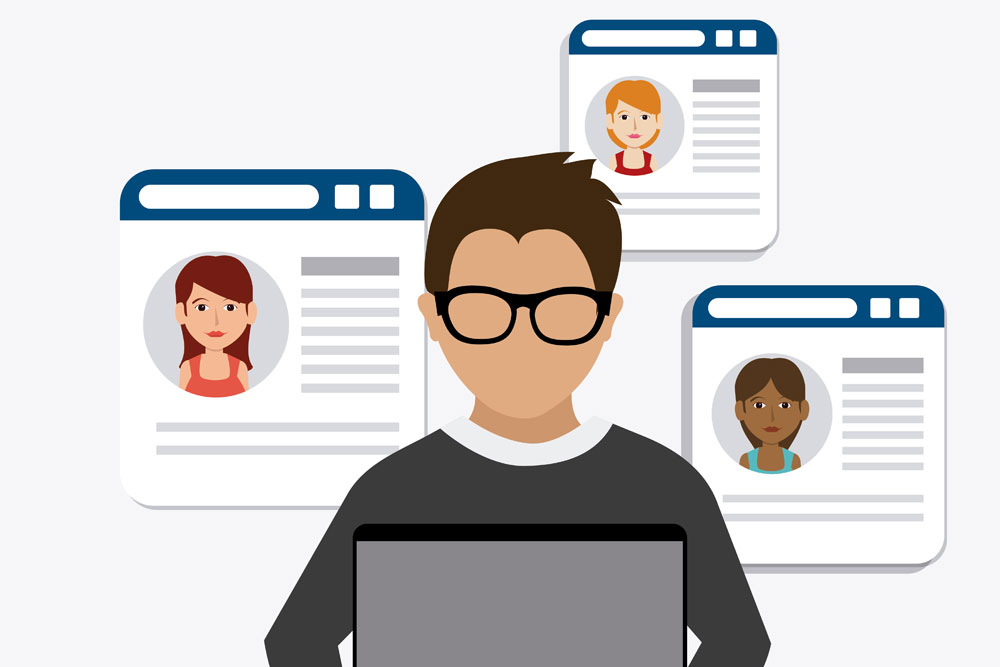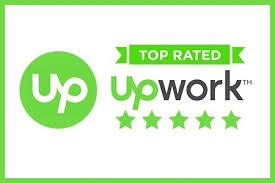As we know WordPress is the popular CMS (Content Management System) nowadays. And more than that it has been evolved in recent past years as a greatest blogging heaven to bloggers. As it is of 30% of the web, WordPress has also become the best place for the attackers too.
This is my screenshot of Wordfence report today. This is around 1week attackers or bot activity. So this obvious to have some safety precautions and if you are locked out or forgot your password or if you want to reset it. Simply follow these steps and figure out the solution for you. There are 3 ways to reset the admin/current/users password of your WordPress website.
Solution Number # 1
By logging into the dashboard of your website you can easily change the password. Follow these steps and get your password changed straight away.
Step 01– Login to your dashboard
Step 02– Go to edit profile
Step 03– Go to generate password and hit update profile.
Solution Number # 2
If you have some awareness about the MYSQL environment so you can do it easily from there. You just need a Cpanel password to do the following steps into the database and change the password easily
Step 01– Login to Cpanel and goto the database associated with your WordPress website.
Step 02– hit Ctrl+f to find the table named something like “USER” or “WP_USER”
Step 03– Edit that user and change the password and do not forget to make encryption to MD5
hit go and you are done.
Solution Number # 3
If you have forgotten the admin panel password and you remember the admin’s email so you can change the password as well by following three steps easily
Step 01– Go to yoursite.com/wp-admin
Step 02– hit forget password and write admin’s email address
Step 03– By email, you will have the change password link, click the link and set your new password.
Supporting Video
I Design and Develop SEO optimized Websites that help Businesses and E-commerce stores to generate 5X more REVENUE ⭐ Designed 500+ Websites || WordPress Developer || Web Designer 🏆 Top Rated On UPWORK