Contents
Introduction:
Malware attacks on websites can lead to disastrous consequences, from loss of personal information to complete website shut down. WordPress, being the most popular website building platform, is also a prime target for hackers and malware attacks. This article provides a step by step guide on how to remove malware from your WordPress website and keep it secure.
Step 1: Check for Malware on Your Website
The first step to remove malware from your WordPress website is to determine if your website has indeed been compromised. This can be done through various online malware scanners, such as Google’s Safe Browsing tool or Sucuri SiteCheck. Simply enter your website’s URL and the scanner will check for any signs of malware.
Step 2: Backup Your Website
Before proceeding with the removal of malware, it is important to backup your website in case something goes wrong. This will allow you to restore your website to a previous, unaffected state. You can use a plugin such as UpdraftPlus to backup your website, or if your website is hosted on a server, you can request a backup from your host.
READ: Accelerated Mobile Pages (AMP): A Comprehensive Guide
Step 3: Remove Malware from WordPress Website
Once you have determined that your website has been infected with malware, and you have backed up your website, you can proceed with removing the malware.
Use a malware removal plugin: There are several plugins available that can help you remove malware from your WordPress website. Some popular options include Wordfence Security, MalCare, and Anti-Malware Security and Brute-Force Firewall. Simply install the plugin, run a scan, and follow the instructions provided by the plugin to remove the malware.
Manually remove the malware: If you are comfortable with coding, you can manually remove the malware by accessing your website’s files and removing any suspicious code. This method is not recommended for those who are not familiar with coding, as it can result in further damage to your website if done incorrectly.
Step 4: Secure Your Website
Once you have successfully removed the malware, it is important to take measures to secure your website and prevent future attacks.
Keep your WordPress software and plugins up to date: Updating your WordPress software and plugins can help close any security vulnerabilities that may be present.
Use strong passwords: Make sure to use strong, unique passwords for your website and change them frequently.
Use a security plugin: Installing a security plugin can help protect your website from future attacks. Some popular options include Wordfence Security, iThemes Security, and Sucuri Security.
READ: How to write an effective proposal to get a high paid job on Upwork
Frequently Asked Questions for Remove Malware from WordPress Website
Can malware harm my personal information?
Yes, malware can harm your personal information, including your login credentials, financial information, and sensitive data stored on your website.
Is it possible to remove malware without backing up your website?
While it is possible to remove malware without backing up your website, it is not recommended. Backing up your website ensures that you can restore it to a previous, unaffected state if something goes wrong during the removal process.
What are some signs that my website has been compromised with malware?
Some signs that your website has been compromised with malware include a sudden drop in traffic, strange pop-ups or advertisements appearing on your website, and a warning from your web browser that your website may be harmful.
READ: Maximizing Your Phishing Awareness: An In-Depth Training Guide
Conclusion:
Removing malware from your WordPress website can be a challenging task, but following these steps can help you keep your website secure and prevent future attacks. Make sure to check for malware on your website, backup your website before removing the malware, remove the malware using a plugin or manually, and secure your website to prevent future attacks.
I Design and Develop SEO optimized Websites that help Businesses and E-commerce stores to generate 5X more REVENUE ⭐ Designed 500+ Websites || WordPress Developer || Web Designer 🏆 Top Rated On UPWORK


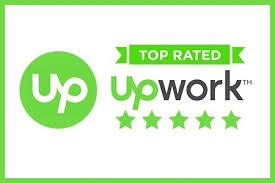
Thanks for sharing this…
Thank you Shoaib.