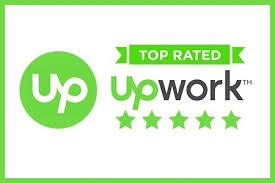Contents
Understanding Google Analytics 4: The Future of Web Analytics
Google Analytics is a widely used web analytics service that helps businesses track and analyze their website traffic. In October 2020, Google launched a new version of Google Analytics, named Google Analytics 4 (GA4) with the aim of providing more advanced analytics capabilities to businesses of all sizes. GA4 is designed to be more intuitive and user-friendly, while also offering new features and capabilities to help businesses better understand their website performance and make data-driven decisions.
In this article, we’ll provide a comprehensive overview of Google Analytics 4 and its features, so you can understand how to use GA4 to its full potential.
Key Features
Google Analytics 4 offers a range of new features and capabilities that can help you better understand your website performance and make data-driven decisions. Some of the key features include:
- Cross-device and cross-platform tracking: GA4 provides a more comprehensive view of your website traffic, including the devices and platforms used to access your site.
- Automated insights: GA4 uses machine learning to identify trends and patterns in your website data, and provides insights that can help you optimize your website for better performance.
- Advanced event tracking: GA4 provides more granular control over event tracking, allowing you to track user interactions with your website in much greater detail.
- Enhanced e-commerce tracking: GA4 offers improved e-commerce tracking, allowing you to track sales and revenue, and to understand customer behavior and preferences.
Getting Started
Before you can start using GA4, you’ll need to create a GA4 property in your Google Analytics account. Here’s how:
- Log in to your Google Analytics account.
- Click on the “Admin” button in the bottom left corner.
- Click on the “Create Property” button.
- Select “Google Analytics 4” as the property type.
- Follow the on-screen instructions to set up your GA4 property.
READ: Speed Up Your WordPress Website with Page Speed Optimization
Once you’ve created your GA4 property, you can start tracking your website traffic and gathering insights into your website performance.
Setting Up Event Tracking
Event tracking is a key feature of Google Analytics 4, allowing you to track user interactions with your website, such as clicks, form submissions, and video plays. Here’s how to set up event tracking in GA4:
- Log in to your Google Analytics account.
- Select the GA4 property you want to set up event tracking for.
- Click on the “Data Streams” tab.
- Click on the “Events” tab.
- Follow the on-screen instructions to set up event tracking for your website.
READ: Remove Malware from Your WordPress Website – A Step by Step Guide
Once you’ve set up event tracking, you’ll be able to track user interactions with your website in much greater detail, and use this information to make data-driven decisions.
Understanding Reports
Google Analytics 4 provides a range of reports that can help you understand your website performance and make data-driven decisions. Some of the key reports include:
- Real-time report: This report provides real-time data on your website traffic, including the number of users, sessions, and events.
- Audience report: This report provides information on your website visitors, including their location, device type, and behavior.
- Acquisition report: This report provides information on how users are finding your website, including the source and medium of their traffic.
- Behavior report: This report provides information on how users are interacting with your website, including the pages they’re visiting, how long they’re spending on your site, and how they’re engaging with your content.
- Conversion report: This report provides information on conversions and goal completions on your website, including the number of conversions, conversion rate, and revenue.
To access these reports, simply log in to your Google Analytics account, select your GA4 property, and navigate to the “Reports” tab. From here, you can view and analyze your website performance data to make informed decisions.
Frequently Asked Questions
What is Google Analytics 4?
It is a new version of Google Analytics, designed to provide more advanced analytics capabilities to businesses of all sizes.
How is Google Analytics 4 different from previous versions of Google Analytics?
Google Analytics 4 offers new features and capabilities, including cross-device and cross-platform tracking, automated insights, advanced event tracking, and enhanced e-commerce tracking.
How do I set up Google Analytics 4 for my website?
Log in to your Google Analytics account, click on the “Create Property” button, and select “Google Analytics 4” as the property type. Follow the on-screen instructions to set up your GA4 property.
Can I still use previous versions of Google Analytics?
Yes, you can still use previous versions of Google Analytics, but Google recommends using GA4 for its more advanced capabilities and features.
READ: How to write an effective proposal to get a high paid job on Upwork
Conclusion
Google Analytics 4 is the future of web analytics, offering businesses a more comprehensive view of their website performance and the ability to make data-driven decisions. With its advanced features and capabilities, GA4 is a must-have tool for any business looking to optimize their website and improve their online presence. Whether you’re a small business or a large enterprise, Google Analytics 4 has everything you need to track your website performance and make informed decisions.
I Design and Develop SEO optimized Websites that help Businesses and E-commerce stores to generate 5X more REVENUE ⭐ Designed 500+ Websites || WordPress Developer || Web Designer 🏆 Top Rated On UPWORK