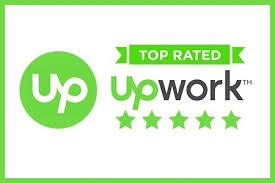Contents
- 1 What is Google Analytics 4
- 2 Implementation in our WordPress website
- 3 how we can update our wordpress website to Google Analytics 4
- 4 what is data model of GA4
- 5 data stream in google analytics 4
- 6 Demo Google Analytics Account
- 7 Frequesntly Asked Questions
- 8 Case Study?
- 9 How we can make the most of it?
- 10 Useful youtube video tutorials/resources URLs
- 11 Conclusion
What is Google Analytics 4
Google Analytics 4 (GA4) is the latest version of Google’s web analytics platform. It is designed to provide businesses with insights into customer behavior across multiple touchpoints, including web and mobile apps.
Google Analytics 4 offers enhanced data collection and analysis capabilities, such as cross-device reporting and real-time insights, and integrates with other Google Marketing Platform products. It also features a new user-friendly interface, custom event tracking, and machine learning-powered insights.
Implementation in our WordPress website
You can implement Google Analytics 4 (GA4) on your WordPress website in the following steps:
- Create a GA4 property: If you don’t already have a GA4 property, create one in your Google Analytics account.
- Get your GA4 tracking code: In your GA4 property, go to the “Admin” section and select “Tracking Info.” Copy the GA4 tracking code provided.
- Install a plugin: To implement GA4 on your WordPress site, you will need to install a plugin. The Google Site Kit plugin is recommended, as it integrates GA4 with other Google services and provides a user-friendly interface.
- Connect your WordPress site to GA4: In your WordPress dashboard, navigate to the “Google Site Kit” plugin and connect your site to GA4. You’ll need to enter your GA4 tracking code.
- Verify your installation: Check your GA4 property to make sure your WordPress site is properly connected and data is being sent to your GA4 account.
That’s it! You should now be able to see your WordPress website data in your GA4 property.
READ: Discover the Power of Google Analytics 4 for Your Business
how we can update our wordpress website to Google Analytics 4
To upgrade your WordPress website to Google Analytics 4 (GA4), you need to follow these steps:
- Create a GA4 property: If you don’t already have a GA4 property, create one in your Google Analytics account.
- Remove the old tracking code: If you were previously using a Universal Analytics tracking code, you’ll need to remove it from your WordPress website. This can be done by editing your website’s theme files or by using a plugin such as “Analytics Catcher.”
- Install a plugin: To implement GA4 on your WordPress site, you will need to install a plugin. The Google Site Kit plugin is recommended, as it integrates GA4 with other Google services and provides a user-friendly interface.
- Connect your WordPress site to GA4: In your WordPress dashboard, navigate to the “Google Site Kit” plugin and connect your site to GA4. You’ll need to enter your GA4 tracking code.
- Verify your installation: Check your GA4 property to make sure your WordPress site is properly connected and data is being sent to your GA4 account.
Get your GA4 tracking code: In your GA4 property, go to the “Admin” section and select “Tracking Info.” Copy the GA4 tracking code provided.
Once you have completed these steps, your WordPress website will be using Google Analytics 4 to collect and analyze your website data.
READ: Speed Up Your WordPress Website with Page Speed Optimization
what is data model of GA4
Google Analytics 4 (GA4) uses a new data model that is more flexible and scalable than the previous version of Google Analytics. The GA4 data model is event-based and consists of three main components: events, parameters, and user properties.
Events: Events are actions that users take on your website or mobile app, such as clicking on a button or making a purchase. GA4 provides a set of default events that cover common actions, but you can also create custom events to track specific actions that are important to your business.
Parameters: Parameters are additional information that can be added to events to provide more context and insights. For example, you can add a parameter to an event that tracks the product ID of a product that a user has added to their shopping cart.
User Properties: User properties are attributes that describe the characteristics of a user, such as their location or their device type. You can use user properties to segment your data and see how different user segments interact with your website or mobile app.
The GA4 data model is designed to be more flexible and scalable than the previous version of Google Analytics. It allows you to track any event that is important to your business and provides a more complete picture of customer behavior. Additionally, the GA4 data model is designed to integrate seamlessly with other Google Marketing Platform products, such as Google Tag Manager and Google Ads, allowing you to see the full picture of your customer’s journey.
data stream in google analytics 4
In Google Analytics 4 (GA4), a data stream is a collection of data that is associated with a specific source, such as a website or a mobile app. Each data stream represents a unique environment and provides a separate set of reporting and analysis tools.
A data stream can contain a range of data, including events, parameters, and user properties. Events are actions that users take on your website or mobile app, such as clicking on a button or making a purchase. Parameters are additional information that can be added to events to provide more context and insights. User properties are attributes that describe the characteristics of a user, such as their location or their device type.
You can use the data in a data stream to analyze customer behavior, set up conversion tracking, and see how different user segments interact with your website or mobile app. Additionally, you can use the data in a data stream to inform your marketing strategies and optimize your website or mobile app for maximum results.
In GA4, you can create multiple data streams for different websites or mobile apps, and you can switch between them to see data from different environments. This makes it easier to manage your data and get a more complete picture of customer behavior across all of your environments.
READ: Remove Malware from Your WordPress Website – A Step by Step Guide
Demo Google Analytics Account
A demo Google Analytics account is a simulated version of a real Google Analytics account that allows users to experience and test the features and capabilities of Google Analytics without affecting real data.
Demo accounts are often used for training purposes, to allow users to familiarize themselves with the platform and learn how to use its features and functionalities. They can also be used for testing and experimentation, to try out different configurations and settings without impacting real data.
Google Analytics demo accounts are typically pre-populated with sample data and allow users to perform all of the same tasks as a real account, including creating reports, setting up custom dimensions and metrics, and using advanced features like segments and custom alerts.
To access a demo Google Analytics account, you can sign up for a free Google Analytics account and then switch to a demo account within the platform. Alternatively, you can find pre-made demo accounts online, often created by Google Analytics partners or experts, that you can use to practice and experiment with Google Analytics.
Google Analytics Demo Account uses Google Merchandise Store data
The Google Analytics demo account uses data from the Google Merchandise Store, a sample e-commerce website, to demonstrate how Google Analytics can be used to track and analyze website data. The demo account allows users to explore and experiment with different reports, settings, and features within Google Analytics, using real data from the Google Merchandise Store as a reference.
This helps users to gain a deeper understanding of how Google Analytics works, and how they can use it to track and analyze the performance of their own website. The Google Merchandise Store data provides a range of different data points, including transactions, product views, and conversions, which can be used to demonstrate the full range of capabilities offered by Google Analytics.
Frequesntly Asked Questions
Here are some frequently asked questions (FAQs) about Google Analytics 4 (GA4):
What is Google Analytics 4 (GA4)?
GA4 is the latest version of Google’s web analytics platform, designed to provide businesses with insights into customer behavior across multiple touchpoints, including web and mobile apps.
What are the key features of GA4?
Some of the key features of GA4 include enhanced data collection and analysis capabilities, cross-device reporting, real-time insights, custom event tracking, machine learning-powered insights, and integration with other Google Marketing Platform products.
How does GA4 differ from Universal Analytics?
GA4 offers more advanced features and capabilities than Universal Analytics, including cross-device reporting, real-time insights, and machine learning-powered insights. It also provides a more user-friendly interface and a more flexible data collection system.
How do I get started with GA4?
To get started with GA4, you’ll need to create a GA4 property in your Google Analytics account, obtain your GA4 tracking code, and implement the code on your website or mobile app. You can use a plugin such as Google Site Kit to simplify the implementation process.
How do I upgrade my website to GA4?
To upgrade your website to GA4, you’ll need to create a GA4 property, obtain your GA4 tracking code, remove your old Universal Analytics tracking code, install a plugin such as Google Site Kit, connect your website to GA4, and verify your installation.
Is GA4 free to use?
Yes, GA4 is free to use for businesses of all sizes.
Can I use GA4 for my mobile app?
Yes, GA4 can be used to track customer behavior in both mobile apps and web platforms.
Case Study?
Case Study: A large e-commerce company
The e-commerce company was using Universal Analytics to track its website traffic and conversion data, but they wanted to gain a more comprehensive understanding of customer behavior across all touchpoints. They decided to upgrade to GA4 to take advantage of its enhanced data collection and analysis capabilities.
After implementing GA4, the company was able to track customer interactions with their website and mobile app in real-time, providing them with valuable insights into customer behavior. They also used GA4’s machine learning-powered insights to optimize their website and mobile app experience, leading to an increase in conversions and revenue.
In addition, GA4’s cross-device reporting allowed the company to see how customers were interacting with their website and mobile app across different devices, providing a more complete picture of their customers’ journey. This allowed the company to make informed decisions about their marketing and website optimization efforts.
As a result of using GA4, the e-commerce company was able to gain a more comprehensive understanding of customer behavior and optimize their website and mobile app experience to drive conversions and revenue growth.
READ: ChatGPT: Understanding the Advanced Language Model and its Benefits & Challenges
How we can make the most of it?
Define your goals: Clearly define what you want to achieve with GA4 and how it will help your business. This will help you set up your GA4 account and tracking code correctly and measure your progress effectively.
Set up custom events: Use GA4’s custom event tracking to track specific actions on your website or mobile app that are important to your business. This will give you valuable insights into how customers interact with your website or app and what actions are driving conversions.
Take advantage of machine learning-powered insights: GA4 uses machine learning algorithms to analyze customer behavior data and provide insights that can inform your marketing and website optimization strategies. Be sure to use this feature to your advantage.
Use cross-device reporting: GA4’s cross-device reporting allows you to see how customers are interacting with your website and mobile app across different devices. Use this information to optimize your website and app for cross-device usage and improve the customer experience.
Connect GA4 to other Google Marketing Platform products: GA4 integrates with other Google Marketing Platform products, such as Google Ads, to provide a more complete picture of your customer’s journey and inform your marketing strategies.
Verify your tracking code implementation: Make sure your GA4 tracking code is properly installed and that data is being sent to your GA4 account. This will ensure that you are collecting accurate data and getting the most out of GA4.
By following these tips, you can make the most of Google Analytics 4 and gain valuable insights into customer behavior that can inform your marketing and website optimization strategies.
Useful youtube video tutorials/resources URLs
Google Analytics Academy: This YouTube channel is run by Google and provides a wealth of educational resources and tutorials on GA4, including how to set up GA4, how to use custom events, and how to use machine learning-powered insights.
Google Analytics YouTube channel: This channel features video tutorials, webinars, and other resources on GA4 and other Google Analytics products.
Measure School: This YouTube channel provides in-depth tutorials on GA4 and other analytics and measurement tools, including how to set up GA4, how to use custom events, and how to use machine learning-powered insights.
Analytics Vidhya: This website provides a variety of tutorials and resources on GA4, including how to set up GA4, how to use custom events, and how to use machine learning-powered insights.
Simo Ahava’s blog: This blog is run by Simo Ahava, a well-known expert in Google Analytics and Tag Manager. He provides in-depth tutorials and resources on GA4 and other analytics and measurement tools.
These YouTube video tutorials and resources can help you get started with GA4, understand its features and capabilities, and make the most of it for your business.
READ: Maximizing Your Phishing Awareness: An In-Depth Training Guide
Conclusion
In conclusion, Google Analytics 4 (GA4) is a powerful data analysis tool that provides a more comprehensive understanding of customer behavior across all touchpoints. It uses machine learning algorithms to provide insights into customer behavior and allows you to track customer interactions with your website and mobile app in real-time. With GA4’s cross-device reporting and integration with other Google Marketing Platform products, you can gain a more complete picture of your customer’s journey and inform your marketing and website optimization strategies.
To make the most of GA4, it’s important to define your goals, set up custom events, take advantage of machine learning-powered insights, use cross-device reporting, connect GA4 to other Google Marketing Platform products, and verify your tracking code implementation. There are also a variety of YouTube video tutorials and resources available that can help you get started with GA4 and understand its features and capabilities.
I Design and Develop SEO optimized Websites that help Businesses and E-commerce stores to generate 5X more REVENUE ⭐ Designed 500+ Websites || WordPress Developer || Web Designer 🏆 Top Rated On UPWORK